The PlayStation 5 has proved itself as an extremely impressive console, packed with a massive range of amazing features. But there are many features you may be unaware of. We have compiled 10 of the best hidden features within the PS5, that will enhance your experience even further.
Related blog: Sony's PS5 Slim Console Review
How do you not get spoilers on a game?
Thanks to the spoiler warning toggle feature within the “save data and game/app settings” in the settings section, you can make your PS5 avoid any content that will spoil any story moments you want to experience for yourself.
(Please note, that this feature only works for PS5 games. This means you will have to be more careful to look out for spoilers from PS4 games.)
4K Video Recording:
Thanks to the PS5’s high-quality graphics, you can now record clips in 4K. Allowing you to record and share the best-looking videos easily from your PS5.
How do I get 4K quality on PS5?
- Go to Capture And Broadcasts within settings.
- Press Shortcuts For the Create Button.
- Change options how you want.
If you want 4K, you have to press “video clip format” then “file type” and then “most efficient.” This allows you to change the resolution of any clips you take, for 4K, select “3840x2160.”
How do you show trophies on PS5?
Previously on the PS4, screenshots would automatically be taken whenever you obtained a trophy when playing a game. Now for the PlayStation trophy service whenever you obtain a trophy, you can make it so that rather than a screenshot of you obtaining a trophy, it will be a clip.
To activate this feature, go to “captures and broadcasts” in settings, then press on “trophies.” This will allow you to activate trophy clips.
How do I add shortcuts to my PS5?
It is extremely easy to search for a specific app or game on your PS5 now, with the fast and easy-to-access search bar. All it takes it 2 simple steps.
- On the home screen, press the triangle button.
- On Search Bar find anything you're after.
How do you use cards on PS5?
Activity cards are very useful if you want to easily get to your favourite games and game modes. For example, you can set up an activity card that takes you directly to Ultimate Team in FIFA, or Warzone in Call of Duty. These are incredibly easy to use, simply hover over the game you want to play, then jump right into the part which you want to go on. Activity cards will track your progress and allow you to pick up where you left off, with great ease.
How do I change control settings on PS5?
Certain parts and features of the PS5 can be changed through your PS app. Once you have linked your PS5 to your PlayStation account (on your phone), you can perform numerous tasks or make changes. For example, you can delete games on your PS5 through the PS app. Of course, there are a lot more, but we will leave that for you to discover.
Can you browse the Internet on PS5?
The PS5 does not have an official browser for you to use, however, there is a way around this. You can still look through the internet easily.
- Go to settings.
- Select User and Accounts.
- Link with other services and press on Twitter.
(This will take you to the Twitter login page but you can back out and browse the internet.)
How do I set my PS5 to performance mode?
You can set the difficulty, graphics and performance settings of any games you play before you play them. This saves you the effort of having to set up the difficulty and other settings of the game you are going to play. It is important to note that this only works with games that are compatible with this feature.
- Head to Saved Data And Game/App Settings in settings.
- Go to Game Pre-Sets.
- Change your settings however you choose.
How do I customize my control centre on PS5?
The control centre is the menu that appears when you press the PlayStation button on the PS5 DualSense controller. This menu can be customised to your liking, allowing you to choose what is on the menu and in what order. When you press on the options button on the control centre menu, you can customise the menu to your preference.
How do I change accessibility on PS5?
Though the PS4 did have a few accessibility options for your benefit, the PS5 has a few more, with enhanced previous options. You can change options based on display, controller, screen reader and more. Accessibility can be found within your settings.
Related blog: PS5 Access Controller Review
Conclusion:
Have you ever tried out these features or are they brand new to you? Remember we have plenty of PlayStation controllers available on our website both PS4 and PS5. Get checking them out now!







Leave a comment
All comments are moderated before being published.
This site is protected by hCaptcha and the hCaptcha Privacy Policy and Terms of Service apply.