Many people who use PlayStation 4 and PC may be wondering how they can use a PS4 controller on their PC. Whether it is for experiencing PS4 PC games with the astonishing DualShock PS4 controller or playing your favourite PlayStation games on the PC, the process of using your PS4 controller on PC is very simple and easy to do.
Of course, when attempting to do this, there are multiple items that you will need for it to work. The first thing you will need is the controller. Any PlayStation 4 controller will work for this. You will also need a PC (can be Windows, Mac or other) to use the controller on, and a USB cable.
| Pros: | Cons: |
|
|
How do I use my PS4 controller on PC?
- Download DS4Windows
- Install DS4Windows
- Finish setting up DS4Windows
- Connect your controller to your PC with either a USB cable or Bluetooth.
Conclusion:
After following these steps, you should be able to quickly and easily connect your PS4 controller to your gaming computer. Allowing you to play games online on your PC while using the very powerful PS4 DualShock controller. And remember, we have a range of gaming controllers like more of the PS4 controllers available on our website. Choose between a wide selection of colours, designs and patterns.




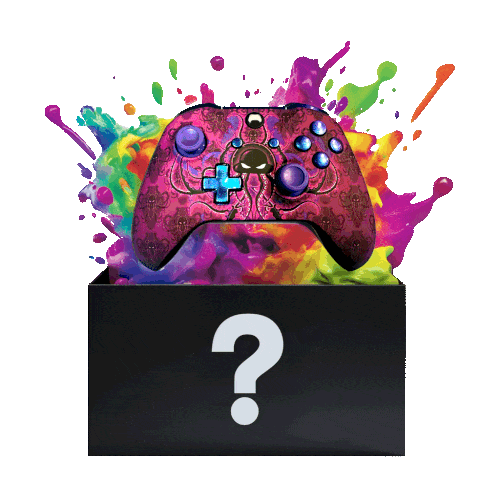


Leave a comment
All comments are moderated before being published.
This site is protected by hCaptcha and the hCaptcha Privacy Policy and Terms of Service apply.