The Nintendo Switch is a great on-the-go console. Play at home, when travelling, or set up and play in another room! There are lots of incredible features on the Switch that we guarantee you never knew about. So we are here to unpack all the hidden features you never knew about on the Nintendo Switch. Quickly, let’s get into it.
Related blog: How To Charge Joy-Con Nintendo Controllers

Is there a way to locate the Nintendo Switch controller?
We understand there is nothing worse, especially on a Nintendo Switch, when it comes to losing a gaming controller. You can’t play your favourite game and it can feel almost impossible to ever find it again. But did you know there’s a useful trick you can do with your Switch to help find your Nintendo Switch Joy Con controller again?
- Go to the HOME Menu
- Select Controllers
- Select Find Controllers
- Tap the icon of the controller you wish to find.
After this, the missing controller will begin to vibrate. Please be aware this could be difficult if the controller is hidden under clothing or in a faraway location.
What can damage a Switch battery?
There are also lots of other great tricks to easily improve the long life battery on your Switch. If you’re using your Switch whilst on the move saving battery life is a crucial need. Luckily, we have all the battery-saving tips you need:
-
Changing system preferences:
- Go to the HOME Menu
- Select System Settings
- Scroll through to find the preferences that you want to change.
Lowering specific settings, will relieve some workload from the console enabling your battery life to improve further.
-
How do switch updates work?
Updating the console software to the newest updates will put less stress on the console whilst you play. This means the console won’t have to work as hard to keep up with your performance and gameplay.
-
Is it good to restart your Switch?
Restarting your console regularly will ensure that there are no bugs or glitches in your console and will let your Switch completely refresh. This will then stop your console from lagging which could affect performance making your console work harder therefore using up battery life.
-
Should I turn off Nintendo Switch or sleep mode?
Did you know sleep mode doesn’t turn off your console? It still works in the background therefore using up your battery. Simply switch this feature to never in the settings and ensure your console stays off saving battery.
-
Why is brightness control important?
- Go to the HOME Menu
- Select System Settings
- Select Screen Brightness
- Select Automatic Brightness
- Turn On.
This will stop your device from using extra battery to try and keep your brightness up.
| Switch Pros: | Switch Cons: |
|
|
How do I turn on dark mode on my Switch?
Dark mode allows user to change the background of their console from a light, white background to a darker background which causes less strain on the eyes. The Nintendo Switch dark mode is called Basic Black.
- Go to the HOME Menu
- Select System Settings
- Scroll to the Basic Black option.
- Select Basic Black
How do you program a switch controller button?
Button mapping on the Switch allows you to remap the button inputs for supported Nintendo Switch joycon controllers on Nintendo Switch systems.
- Go to the HOME Menu
- Select System Settings
- Select Change Button Mapping
- Select Change
- Choose a new function to set for each according button.
How do I set up Miis?
As you could on the iconic WII console, you can also create Miis on the Nintendo Switch!
- Go to the HOME Menu
- Select System Settings
- Select Mii
- Create/edit Mii
- Create a new Mii and choose from the multiple options.
How do I send a screenshot from my switch to my phone?
Finally, managed to beat that old high score and want to keep the memory forever? Simply screenshot and send your image over to your smartphone!
- In the HOME Menu
- Select Album
- Select Screen Shot
- Select Share and Editing
- Select send to smartphone
- On the smartphone, scan the QR code on the screen
Not sure how to screenshot? Press the capture button on the Switch Pro or left joy-con. This is the square button with the circle inside it.
Related blog: Nintendo Switch 2 Console Updates
Conclusion:
Why not give these tips a try a let us know how they work? Remember, we have plenty of Nintendo controllers on our website waiting for you with a selection of colours, patterns and designs. We also offer PlayStation and Xbox too if Nintendo isn’t your thing.







Leave a comment
All comments are moderated before being published.
This site is protected by hCaptcha and the hCaptcha Privacy Policy and Terms of Service apply.